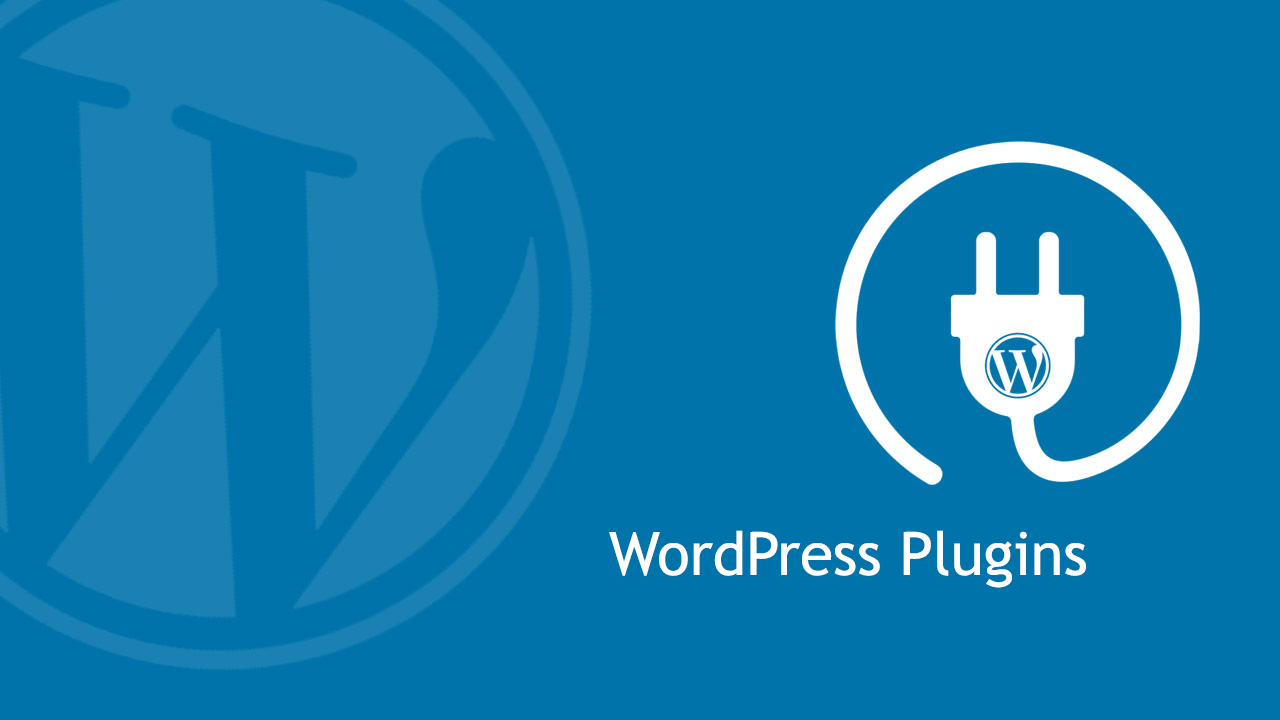Unlike using the installer that does practically everything for you, it is possible to install WordPress on your own. It only takes a few steps to install WordPress manually, but it is just a little bit more complicated than using an installer like Softaculous.
Since the process of manual installation can be divided into a few segments, let’s go one step at the time to make everything easier. Ready?
Download the latest version of WordPress
- Go to wordpress.org/download.
- Click on the blue “Download WordPress” button.
- Save the latest version of WordPress to any location on your computer.
- Wait for the download to complete.
- Extract the ZIP file (you should have one folder named “WordPress”).
Upload WordPress to your server
This step requires you to connect to the FTP server. Before connecting, you should have FTP credentials from your hosting provider. Usually, you will receive all of these details in the welcoming email once you register an account with a hosting company. If you can’t find the email, the information should be available in cPanel.
- Visit https://www.yourdomain.com:2083 or https://server-ip-address:2083.
- Log in to cPanel.
- Navigate to Files category.
- Open FTP accounts tool.
- Scroll down to the list of all FTP accounts.
- Find the admin FTP account.
- Click “Configure FTP Client” to see the credentials.
- If you don’t have an FTP account, you can create one from the same page.
When you have the credentials ready, it is time to upload WordPress files to a new server:
- Open FileZilla or any other FTP client.
- Connect to FTP server.
- Select all files from the “WordPress” folder you downloaded and extracted earlier.
- Drag selected files from the computer to a “public_html” or “www” folder located on the server.
Create a MySQL Database
WordPress uses databases to manage your content. So, to make everything work, the next step is to create a MySQL Database and User:
- Go to cPanel: http://yourdomainname.com/cpanel.
- Open MySQL Databases.
- Enter the Database name of your choice.
- Click on the “Create database” button.
- Scroll down to MySQL Users interface.
- Enter a username, password and click the “Create User” button.
Completing the installation
This is the last step. You will need to input a few details about the database and your site.
- Open a browser and go to http://yourdomain.com.
- Select the language you want to use for the site.
- Prepare the following information: database name, username, and password you created.
- The host should stay “localhost” for most hosting companies.
- Choose any table prefix or leave the default one.
- Click the “Let’s go” button.
- Enter all the details about your database and click “Submit”.
- Click the “Run the Install” button.
- Enter the title of your site, choose a username and password for WordPress login. Fill in the email address and check whether you want search engines to index your new website.
- Click “Install WordPress”
- Log in and enjoy your new site
After WordPress is installed, the fun can begin and you can start customizing the website in detail. Good Luck!