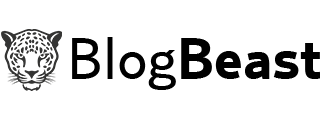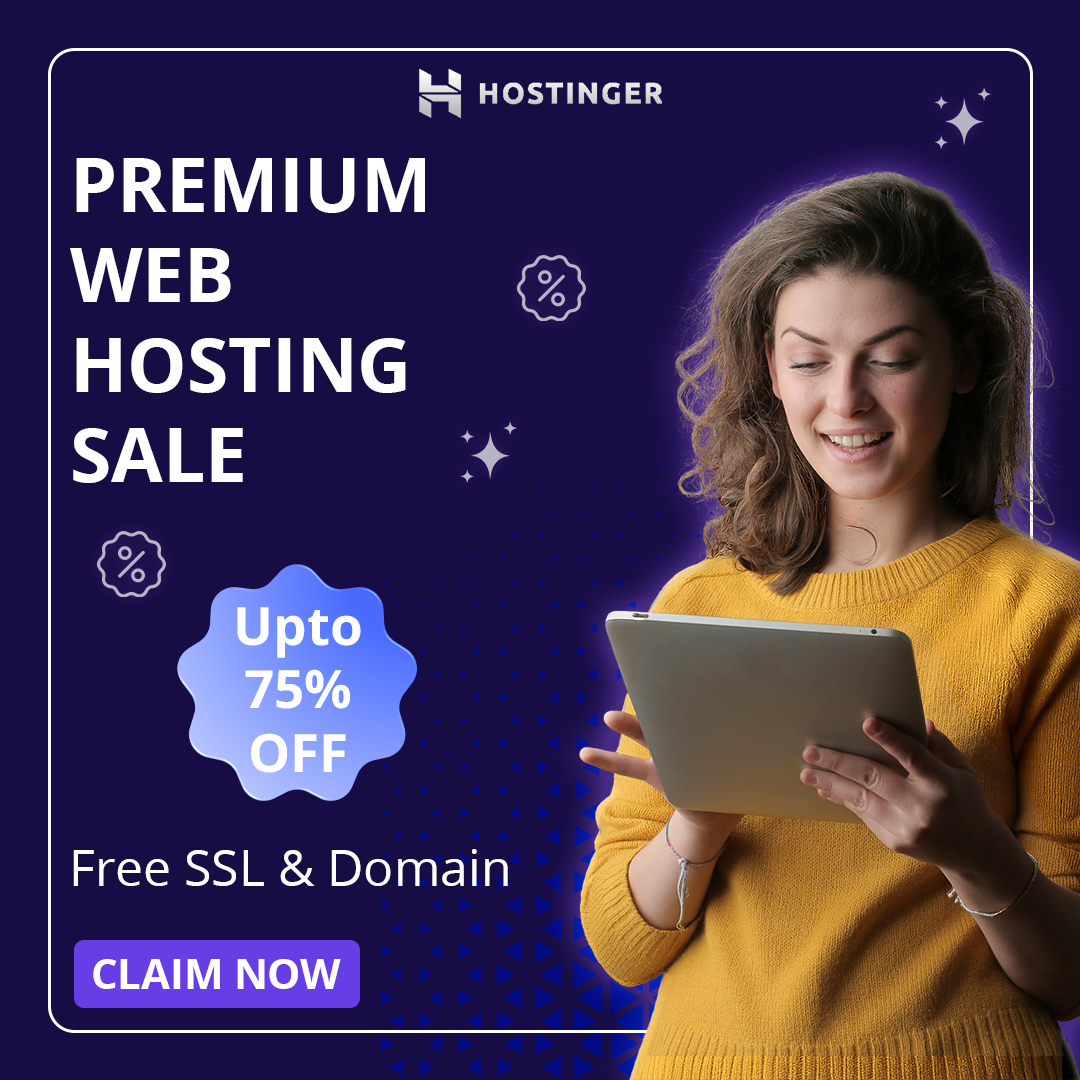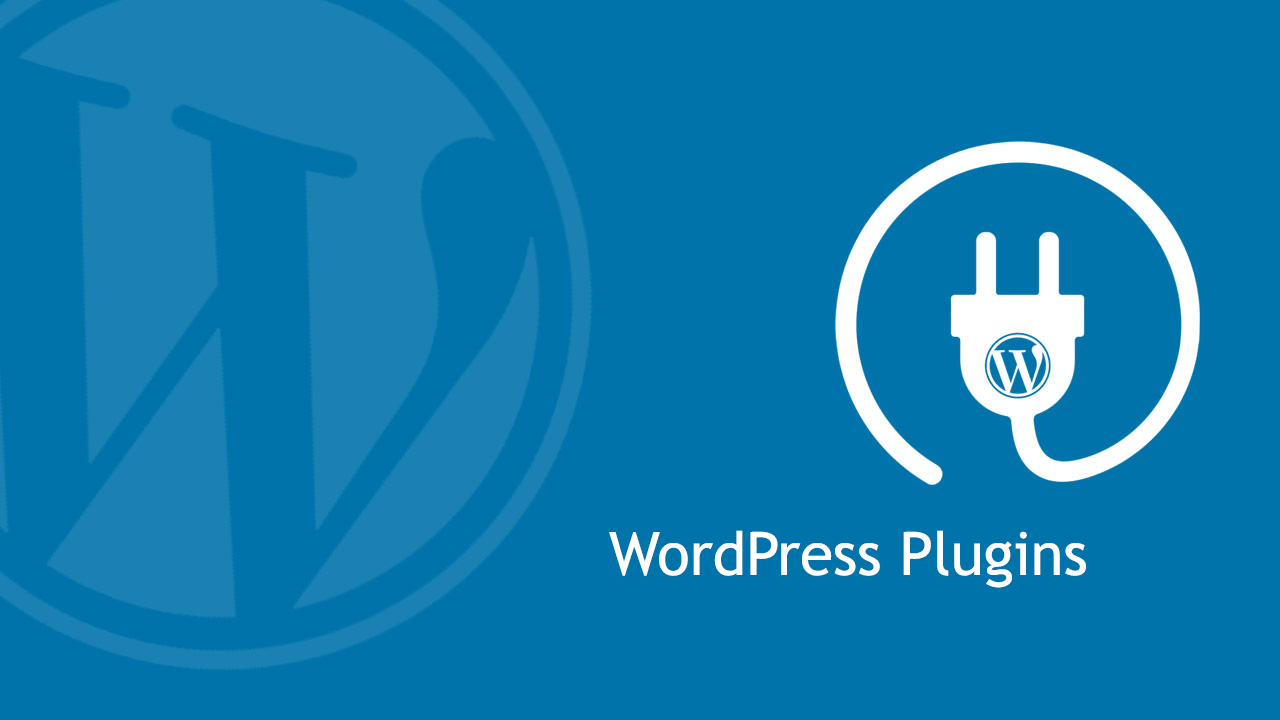Uninstall wordpress plugins : Today we will learn the proper way of uninstalling WordPress Plugins. That is, the way to uninstall plugins that WordPress experts use. Uninstalling plugins in WordPress is a very easy task, but today you will get to learn a lot by reading this post.
As we all know WordPress is the most powerful user friendly free Content Management System (CMS) in the world through which you can easily create blogs with best features and that too without any technical knowledge.
The most main role in this populartiy of WordPress is that of Plugins , with the help of which you can easily add new features to your blogs and extend its functionality. If I say in simple words then you can do anything in your blogs with the help of plugins.
In the WordPress plugins repository you will find more than 50,000+ plugins that you can install on your blogs. In my last post, I also told you 4 different ways to install WordPress plugins, which every blogger must know.
Sometimes after installing WordPress plugins, we also have to uninstall plugins due to some reasons, but most bloggers do not know the right way to uninstall plugins. If you also want to know the right way to uninstall WordPress plugins, then definitely read the post last.
How to install WordPress manually in 5 minutes.
How to Uninstall WordPress Plugin Manually
Most of the newbie bloggers install and test many plugins on their live blogs only which is a very wrong way. Any kind of testing work like modifying themes or installing plugins etc. should always be done on the testing server itself.
Perhaps as a newbie, you must have also installed many plugins on your WordPress and by not finding most of the plugins usable for your blogs, you must have uninstalled those plugins in a simple way i.e. by going to Plugins >> Installed Plugins .
But maybe you also do not know that whenever you install any plugins on your blogs, some of those plugins create some tables for the settings in your WordPress database and when you uninstall those plugins then remove the tables. Are not.
Similarly, while installing and uninstalling plugins for a long time, the garbage of many useless tables gets accumulated in your database and these junk tables waste your limited server and it also affects the speed of your blog.
Apart from this, it takes more time for you to back up your blogs and restore the backup. So today I will tell you the ninja technique to uninstall WordPress plugins to avoid this problem .
How to Uninstall a WordPress Plugin Using the WordPress Dashboard
It is easiest to uninstall plugins from WordPress dashboard, you just have to login to your WordPress dashboard and then by going to Plugins >> Installed Plugins , first deactivate that plugin and then in the last you have to click on Delete .
Sometimes it happens that we are installing or updating any plugin and our blog gets down at once and we are not able to login to our WordPress dashboard to uninstall that plugins.
This mostly happens when you have a plugin not configured according to your hosting environments, there are conflicts with any other plugins, there are any software bugs or due to any other reasons.
In this way, now you can uninstall those plugins only through FTP or cPanel . So first you login to your blog’s cPanel and then click on File Manager.
Now you go to public_html >> wp-content >> plugins folder and select that plugin and click on Delete option.
Remove Shortcode of uninstall plugins
Some plugins and themes provide you shortcodes to add some kind of styles or features that you manually add to your posts or pages but the problem with using shortcodes is that when you delete those plugins or themes. .
So their shortcodes are not removed from your posts and pages and they start showing in posts and pages which your blog readers find very strange so you have to remove them manually but remove shortcodes from many posts and pages at one time. wasting and difficult work
You can use Hide Unwanted Shortcodes Plugin to hide shortcodes from posts and pages . In this plugin you have to enter all those shortcodes which you do not want to show on your blogs.
As I always say that it is not necessary that you install plugins for every small task, so now I tell you to hide shortcodes without the help of plugins.
For this, you have to edit the functions.php file by going to Appearance >> Editor and paste the code below in the functions.php file at the bottom and click on the update file button.
add_shortcode( 'shortcode', '__return_false' );
Note: In the above code, replace “ shortcode ” with your shortcode name and hide only the shortcodes of deleted plugins and themes.
Remove database tables of WordPress plugins
As I told you above that even after uninstalling some plugins , their tables remain in your database, due to which the space of your hosting is wasted and the size of backups increases in vain.
Therefore orphan tables should be removed from the database and you can also do this work manually i.e. with the help of phpMyAdmin and with the help of plugins. Before using any method, I would suggest that you must first take a backup of your database.
WP-Optimize is the best plugin for me to optimize the database of WordPress and hence I would suggest this plugin to remove orphan data from the database.
But if you want to remove orphan tables then I would suggest you to remove with the help of phpMyAdmin. For this you first login to your cPanel and click on phpMyAdmin option.
Now your database will appear in front of you. There are 12 tables in the WordPress database by default i.e. without any plugins installed, which you are seeing in the image below.
If you see other tables apart from the default tables of WordPress database, whose name is related to your deleted plugins, you can drop (remove) those tables by clicking on the checkbox on the left side of those tables.
Hope you liked this WordPress Tutorial of How to uninstall WordPress Plugins. If you have any question or suggestion related to this post then comment below and share this post with your friends.